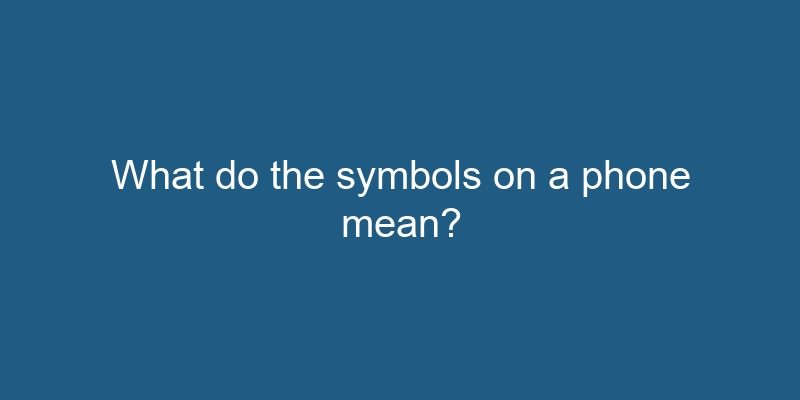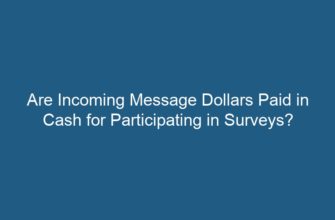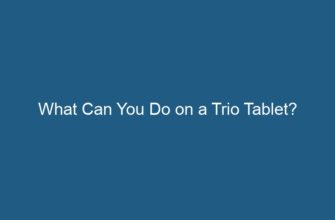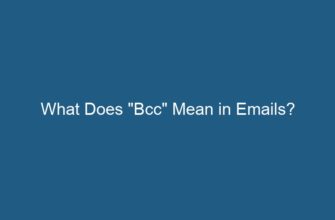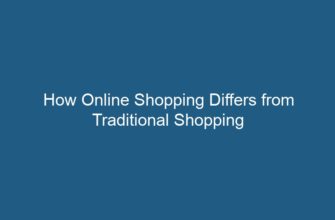When using a phone, you may have noticed various symbols displayed on the screen or buttons. These symbols provide important information about the phone’s features, settings, and functions. Understanding what these symbols mean can greatly enhance your user experience and help you navigate your phone’s interface more efficiently. In this article, we will explore the most common symbols found on phones and their meanings.
- 1. Battery Symbol
- 1.1 Charging Symbol
- 1.2 Battery Saver Symbol
- 2. Network Signal Strength
- 2.1 Roaming Symbol
- 3. Wi-Fi Symbol
- 4. Bluetooth Symbol
- 4.1 Pairing Symbol
- 5. Location/GPS Symbol
- 6. Sound/Vibration/Silent Mode Symbols
- 6.1 Sound Mode Symbol
- 6.2 Vibration Mode Symbol
- 6.3 Silent Mode Symbol
- 7. Camera Symbols
- 7.1 Shutter Button Symbol
- 7.2 Flash Symbol
- 7.3 HDR Symbol
- 8. Call Symbols
- 8.1 Call Forwarding Symbol
- 8.2 Call Mute Symbol
- 8.3 Speakerphone Symbol
- 9. App Symbols
- Frequently Asked Questions (FAQs)
1. Battery Symbol
The battery symbol on your phone indicates the current level of battery charge. It typically appears as a small icon shaped like a battery, often with a percentage number next to it. A full battery icon usually represents 100% charge, while an empty one indicates that your battery is nearly depleted. Charging icons may also appear when your phone is connected to a power source.
1.1 Charging Symbol
When your phone is connected to a power source and charging, a charging symbol will usually appear on the screen. This symbol varies depending on the phone manufacturer but commonly includes an icon representing a lightning bolt or a battery with a charging animation. It indicates that your phone is receiving power and the battery is being replenished.
1.2 Battery Saver Symbol
In some cases, you may notice a battery saver symbol on your phone. This symbol is usually displayed when your phone’s battery is running low and the battery saver mode is activated. It aims to conserve battery life by reducing certain functions or dimming the screen. The symbol may vary depending on the phone model but often resembles a battery with a small flame or a percentage number indicating battery level.
2. Network Signal Strength
The network signal strength symbol represents the quality and strength of your phone’s connection to a cellular network. It is typically displayed as a series of bars or dots, with more bars indicating a stronger signal. If the signal strength is weak or absent, the symbol may show an “X” or “No Service” message. A stronger signal ensures better call quality, faster internet speeds, and improved overall performance.
2.1 Roaming Symbol
When you are in an area where your network provider does not have coverage, or you are using a different network provider’s network, you may notice a roaming symbol on your phone. This symbol indicates that your phone is connected to a network outside of your usual coverage area. It is important to note that roaming charges may apply when using your phone outside your regular network coverage.
3. Wi-Fi Symbol
The Wi-Fi symbol appears when your phone is connected to a Wi-Fi network. It typically looks like a series of curved lines or bars, similar to the network signal strength symbol. A filled or highlighted symbol indicates a strong Wi-Fi connection, while a hollow or dimmed symbol suggests a weaker connection. Connecting to Wi-Fi allows you to access the internet, download apps, and perform various online activities without using your cellular data.
4. Bluetooth Symbol
The Bluetooth symbol represents the status of your phone’s Bluetooth connectivity. It often appears as a stylized “B” or as a combination of the letters “BT.” When Bluetooth is enabled, the symbol will be displayed, and you can connect your phone to other Bluetooth-enabled devices such as headphones, speakers, or car systems. Bluetooth allows for wireless data transfer and audio streaming between devices in close proximity.
4.1 Pairing Symbol
When you attempt to connect your phone to a new Bluetooth device, you may see a pairing symbol. This symbol typically appears as two arrows forming a circle or an arrow pointing towards a dot. It indicates that your phone is searching for nearby Bluetooth devices to establish a connection. Once the devices are paired successfully, the pairing symbol will disappear, and a connected symbol may appear.
5. Location/GPS Symbol
The location or GPS symbol on your phone indicates whether location services are enabled. It often appears as a small arrow or satellite icon. When the symbol is active, your phone is using GPS (Global Positioning System) or other location-tracking technologies to determine your precise location. This information is used by various apps and services, such as navigation, weather, and location-based recommendations.
6. Sound/Vibration/Silent Mode Symbols
Phones offer different modes for managing sound and notifications. The symbols associated with these modes help you quickly identify the current sound settings. The most common symbols include:
6.1 Sound Mode Symbol
The sound mode symbol indicates that your phone is set to the normal sound mode, allowing all incoming calls and notifications to audibly alert you. It is usually represented by a bell icon or a sound wave symbol.
6.2 Vibration Mode Symbol
When your phone is set to vibrate mode, a vibration mode symbol will appear. This symbol is typically displayed as a phone with vibrating lines or a wavy pattern. In this mode, your phone will only vibrate when receiving calls or notifications, without producing any audible sounds.
6.3 Silent Mode Symbol
Silent mode, also known as “Do Not Disturb” mode, mutes all incoming calls and notifications. The silent mode symbol usually appears as a crossed-out bell or a speaker with a diagonal line. While in silent mode, your phone will not produce any sounds or vibrations, ensuring uninterrupted focus or privacy.
7. Camera Symbols
Camera symbols on a phone indicate various camera-related features and settings. These symbols help you navigate through the camera app and adjust settings for capturing photos and videos. Some common camera symbols include:
7.1 Shutter Button Symbol
The shutter button symbol is the iconic camera symbol that resembles a circle or a rectangle with a circle inside. Tapping this symbol captures a photo or starts/stops video recording, depending on the camera mode you are using.
7.2 Flash Symbol
The flash symbol represents the flash mode settings of your phone’s camera. It appears as a lightning bolt or a lightning bolt inside a circle. You can toggle between different flash modes, such as auto, on, off, or red-eye reduction, depending on your phone’s capabilities.
7.3 HDR Symbol
The HDR (High Dynamic Range) symbol indicates whether the HDR mode is enabled on your camera. It typically appears as “HDR” or “HDR+” and helps capture photos with improved dynamic range, enhancing details in both bright and dark areas of the scene.
8. Call Symbols
Call symbols provide information about call-related features and settings on your phone. These symbols appear during a call or when you are accessing call-related functions. Some common call symbols include:
8.1 Call Forwarding Symbol
The call forwarding symbol indicates that your incoming calls are being forwarded to a different phone number or voicemail. It is often represented by an arrow pointing to the right or a phone receiver with an arrow.
8.2 Call Mute Symbol
When you mute a call, the call mute symbol will appear. This symbol is usually displayed as a microphone with a diagonal line through it. Muting a call disables your microphone, allowing you to listen without transmitting any sound.
8.3 Speakerphone Symbol
The speakerphone symbol appears when you activate the speakerphone mode during a call. It is typically represented by a small speaker or sound waves coming from a phone. Enabling speakerphone allows you to have hands-free conversations without holding your phone to your ear.
9. App Symbols
App symbols on a phone represent different applications installed on your device. These symbols are often displayed on the home screen or in the app drawer. Each app typically has a unique symbol or logo, allowing you to quickly identify and access specific applications.
Frequently Asked Questions (FAQs)
-
Q: How can I check my phone’s battery percentage?
A: To check your phone’s battery percentage, swipe down from the top of the screen to access the notification panel. The battery percentage is usually displayed next to the battery icon. -
Q: Can I change the appearance of the network signal strength symbol?
A: The appearance of the network signal strength symbol may vary depending on your phone’s manufacturer and software. However, it is not typically customizable by the user. -
Q: How can I enable or disable Wi-Fi on my phone?
A: To enable or disable Wi-Fi, go to your phone’s settings and look for the Wi-Fi option. You can toggle it on or off by tapping the switch next to it. -
Q: What should I do if my phone’s Bluetooth is not connecting?
A: If your phone’s Bluetooth is not connecting to other devices, try the following troubleshooting steps:
– Ensure that Bluetooth is enabled on both your phone and the device you are trying to connect to.
– Make sure both devices are within close proximity and not blocked by obstacles.
– Restart both devices and try the pairing process again.
– If the issue persists, check for software updates on your phone and the device you are trying to connect to.
– If none of the above steps work, consult the user manual or contact customer support for further assistance. -
Q: What is the purpose of location services on my phone?
A: Location services allow apps and services to determine your precise location for various purposes, such as navigation, weather updates, and personalized recommendations. It enhances user experience by providing location-based information and functionality. -
Q: How can I switch my phone to silent mode?
A: To switch your phone to silent mode, you can usually press the physical volume buttons on the side of your phone until the sound is muted. Alternatively, you can access the sound settings in your phone’s settings menu and toggle the silent mode option. -
Q: What are the different flash modes available on a phone’s camera?
A: The available flash modes may vary depending on your phone’s camera capabilities. Common flash modes include auto (automatically determines if flash is needed), on (always uses flash), off (never uses flash), and red-eye reduction (reduces the appearance of red-eye in photos). -
Q: How can I forward calls on my phone?
A: To forward calls on your phone, go to the call settings in your phone’s settings menu. Look for the call forwarding option and specify the phone number or voicemail where you want to redirect incoming calls. -
Q: Is it possible to change the app symbols on my phone?
A: The app symbols or logos on your phone are typically predefined by the app developers and cannot be changed by the user. However, some launchers or themes may offer limited customization options for app icons. -
Q: How can I uninstall apps from my phone?
A: To uninstall apps from your phone, go to your phone’s settings and look for the apps or applications section. From there, you can select the app you want to uninstall and choose the uninstall option.
In conclusion, the symbols on a phone play a crucial role in providing information about various features, settings, and functions. Understanding the meaning of these symbols allows users to make the most of their phone’s capabilities and navigate its interface more effectively.