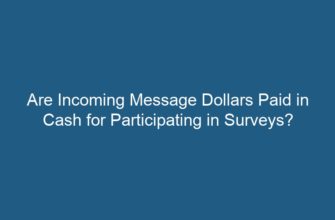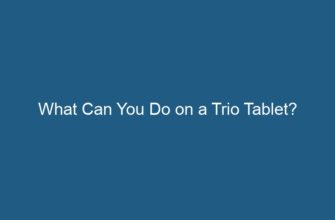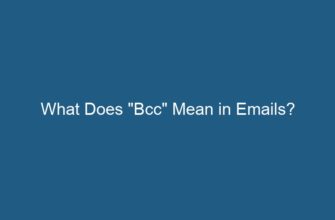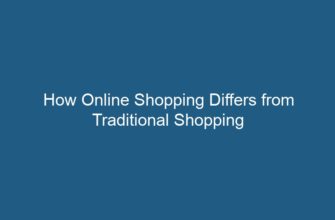Accidentally overwriting a file can be a distressing experience, especially if it contained important data or valuable information. However, there are methods and tools available to help you recover overwritten files. In this article, we will explore various techniques and steps you can take to retrieve your overwritten file and minimize the potential loss of data.
- Understanding File Overwriting
- 1. Stop Using the Device or Storage Medium Immediately
- (3 Ways)How to Recover Overwritten Files Windows 10/11|Recover Saved over or Previous Verson of Docs
- 2. Check the Recycle Bin or Trash
- 3. Use the File History or Backup System
- 4. Utilize System Restore (Windows)
- 5. Use File Recovery Software
- 6. Seek Professional Data Recovery Services
- FAQs (Frequently Asked Questions)
- Q1: Can I recover an overwritten file from a formatted drive?
- Q2: What are the common causes of file overwriting?
- Q3: How can I prevent file overwriting in the future?
- Q4: Are there any free file recovery software options available?
- Q5: Can file recovery software recover all types of overwritten files?
- Q6: Is it worth seeking professional data recovery services for an overwritten file?
- Conclusion
Understanding File Overwriting
Before diving into the recovery process, it is essential to grasp the concept of file overwriting. When a file is overwritten, its original content is replaced with new data. This can occur when you save a document with the same name in the same location, or when you mistakenly copy and paste files, replacing the older version.
1. Stop Using the Device or Storage Medium Immediately
The first and most crucial step after realizing you have overwritten a file is to stop using the device or storage medium where the file was located. Continuing to use the device increases the risk of the overwritten file being permanently lost, as new data may overwrite the sectors previously occupied by the original file.
(3 Ways)How to Recover Overwritten Files Windows 10/11|Recover Saved over or Previous Verson of Docs
2. Check the Recycle Bin or Trash
If your operating system has a Recycle Bin (Windows) or Trash (Mac) feature, check it first. Sometimes, overwritten files are moved to these folders instead of being permanently deleted. Restore the file from the Recycle Bin or Trash if it is available there.
3. Use the File History or Backup System
If you had previously enabled the file history or backup system on your device, you might be able to recover the overwritten file from a previous version or backup. Access the file history or backup system and search for the desired file. Restore the file to its original location or another location of your choice.
4. Utilize System Restore (Windows)
If you are using a Windows operating system, you can try utilizing the System Restore feature. System Restore allows you to revert your computer’s state to a previous point in time, including recovering deleted or overwritten files. Follow these steps:
- Open the Start menu and search for “System Restore.”
- Select a restore point that predates the file overwrite incident.
- Follow the on-screen instructions to restore your system to the selected restore point.
Note that this method may not always be successful, as it depends on whether a restore point was created before the file was overwritten.
5. Use File Recovery Software
If the previous methods did not yield the desired results, you can turn to file recovery software. These tools are specifically designed to scan your storage medium for traces of deleted or overwritten files. Notable file recovery software options include:
- Recuva
- EaseUS Data Recovery Wizard
- Stellar Data Recovery
- MiniTool Power Data Recovery
Download and install a reputable file recovery software, then follow the instructions provided by the software to initiate the scanning and recovery process. Remember to select the appropriate scan options, such as searching for overwritten files.
6. Seek Professional Data Recovery Services
If all else fails or if the overwritten file is of utmost importance, you may consider seeking professional data recovery services. These services utilize advanced techniques and specialized equipment to recover data from various storage media, including hard drives, solid-state drives, and memory cards. Contact a reputable data recovery service provider in your area for assistance.
FAQs (Frequently Asked Questions)
Q1: Can I recover an overwritten file from a formatted drive?
A1: It is possible to recover overwritten files from a formatted drive using specialized data recovery software or professional data recovery services. However, the chances of successful recovery may vary depending on factors such as the formatting method used and the extent of data overwriting.
Q2: What are the common causes of file overwriting?
A2: Common causes of file overwriting include accidental file duplication, incorrect copy and paste operations, saving a file with the same name in the same location, and software bugs or glitches.
Q3: How can I prevent file overwriting in the future?
A3: To prevent file overwriting, consider implementing the following precautions:
- Regularly back up your important files.
- Pay attention to file naming conventions to avoid saving files with the same name.
- Double-check before performing copy and paste operations.
- Enable file versioning or revision history features.
Q4: Are there any free file recovery software options available?
A4: Yes, there are free file recovery software options available, such as Recuva and MiniTool Power Data Recovery. These tools provide basic file recovery capabilities, but the advanced features may require a paid version.
Q5: Can file recovery software recover all types of overwritten files?
A5: File recovery software can recover various types of overwritten files, including documents, images, videos, audio files, and more. However, the success of recovery depends on factors like the extent of overwriting and the condition of the storage medium.
Q6: Is it worth seeking professional data recovery services for an overwritten file?
A6: Seeking professional data recovery services for an overwritten file is a personal decision based on the value and importance of the data. These services can be expensive, but they offer higher chances of successful recovery, especially in complex cases.
Conclusion
Accidentally overwriting a file can be a frustrating experience, but it does not necessarily mean permanent loss of data. By following the steps outlined in this article, you can increase your chances of recovering an overwritten file. Remember to act quickly, stop using the device or storage medium, and utilize appropriate recovery methods such as checking the Recycle Bin, using backups, employing file recovery software, and seeking professional data recovery services if needed. Prevention is always better than cure, so take measures to avoid file overwriting in the future, such as regular backups and careful file management.